tl;dr : OBS Studio is a computer application which lets you stream whatever you feed it to a live streaming server like Facebook. We make a voting page and stream that live.
Download link: https://obsproject.com/download
Download link: https://obsproject.com/download
Now you need something to stream. You can use any web page for this but since we are making a Facebook live voting, we will go with this voting polls.
I found this on a Quora answer. Link: https://react.cast.net.au/polls/
1. Create a poll using this and copy the url.
2. Now open your OBS Studio.
I found this on a Quora answer. Link: https://react.cast.net.au/polls/
1. Create a poll using this and copy the url.
2. Now open your OBS Studio.
There click on the + sign above the Source to see the above tip menu. Select source as BrowserSource to enter the url we copied in previous step.
3. We need to setup live video.
Go to your Facebook page and click on Publishing tools.
3. We need to setup live video.
Go to your Facebook page and click on Publishing tools.
From there create a live video
Upon creation you will get your stream key and url. We need to fill these in the OBS studio's settings.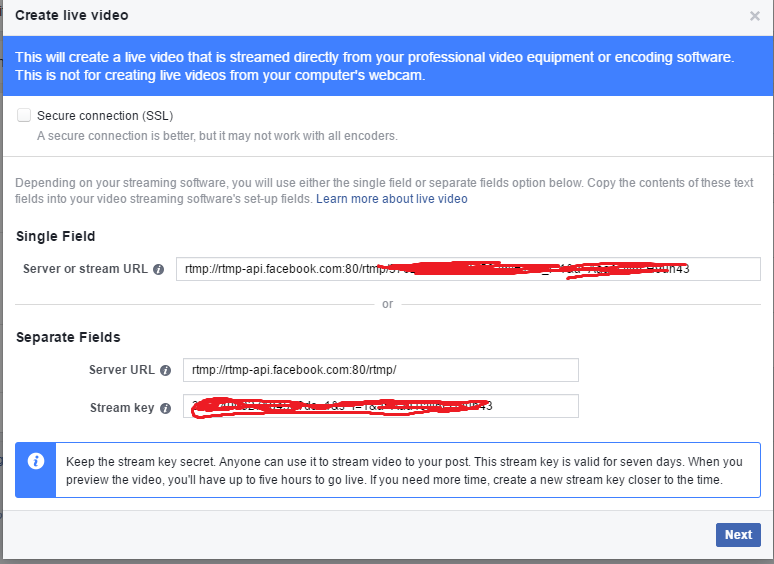
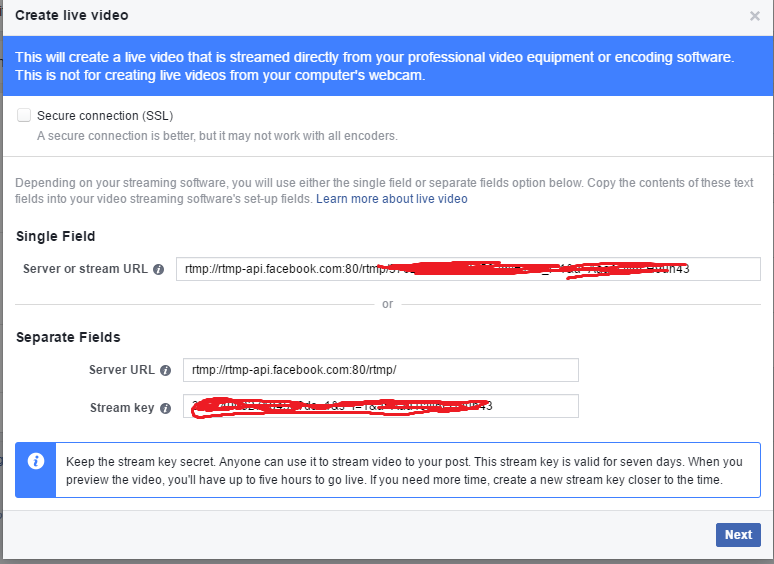
OBS setting in on the bottom right side of the OBS studio. Click on Stream and enter the respective values. You can also adjust or mess around with your live video's settings here.
4. Click on Start Streaming and your voting should be live in seconds.







No comments:
Post a Comment