UPDATE: All of the download links to the final theme are available here.
http://www.shiftescape.com/p/codathemes.html
Make sure you go through the instructions properly available here.
http://www.shiftescape.com/2016/12/coda-basic-instructions.html
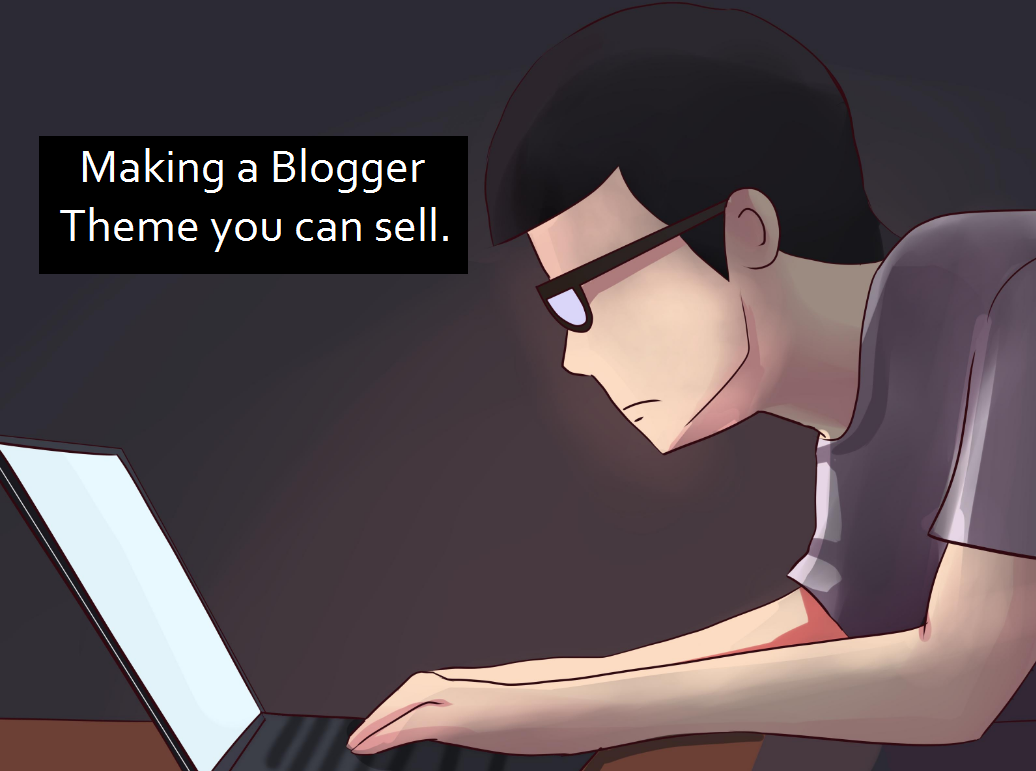
I did all that yesterday as I made CODAthemes.
You can follow up the progress from the last post that was written, or I am summarizin everything here for ease.
If you are not much of a reader you can simply download the final version and do as you like from here.
Step1. At first we made a dummy template, here.
Step2. We added a CSS for post images in our blog, here.
Step3. Applied a new font and set font size, here.
Step4. Added CSS for sidebar, here
Step5. Made the theme responsive, here.
Step6. Thumbnails summary in the home page was added, here.
Step7. Finalised the template with few changes, here.
Now this theme is complete in its own sense, but if you plan to sell a theme you need to do alot more than this. Go ahead and experiment with stuffs. You can add featured contents slider, custom sidebar and better footer and sell it on Themeforest.



No comments:
Post a Comment