This works for Metahuman Character, if your Anim Montage is not working MetaHuman Character after retargeting to UE5 Quinn or Manny.
First follow the video tutorial below to Retarget Meta Human to UE5 Skeletal Mesh then follow the steps below to make it compatible with the Anim Montages.
https://www.youtube.com/watch?v=VEhSX04mxOY
For ensuring Anim montages work with your Meta Human Character.
- Make sure Torso, Legs and Feet are attached to body.
- Make sure you have the master pose setup in the construction script but it should already be there.
- Change feet’s animation class to “AnimPrevieAttachInstance”.
- Leave the body, legs and torso as your animation blueprint.
- Now your feet should be not detaching from the legs.
- Hope this helps anyone.
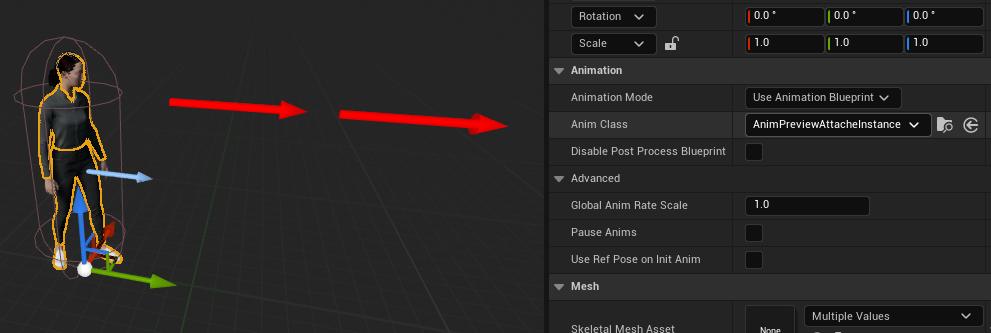



No comments:
Post a Comment